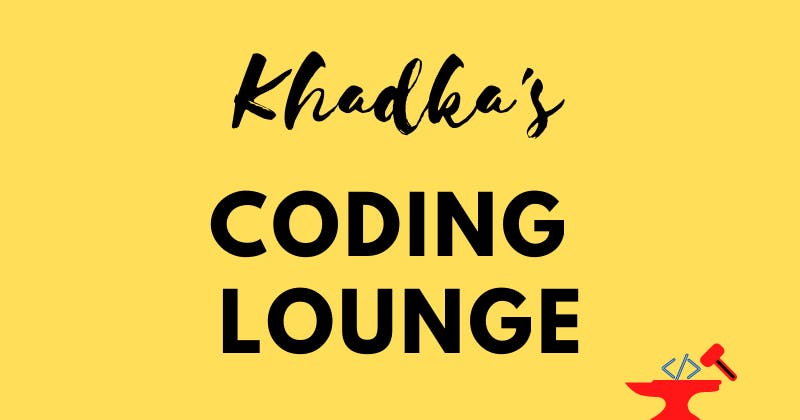How to set up a Virtual Environment and Virtual Environment Wrapper on Ubuntu?
Easy steps to install virtual environment with virtual environment wrapper in Linux OS.
Table of contents
- Pre-requisite
- Install Virtual Environment Wrapper
- Open command terminal:
- Make a directory for storing virtual environments.
- Set the directory as the go-to directory for the wrapper.
- Provide a Virtual Environment Wrapper path to your Python installation.
- Provide the path to the wrapper for the start-up shell
- Create a virtual environment
- Deactivate the virtual environment with:
- Check the list of environments in your wrapper with:
- Switch the environments with:
- WorkOn command not found
- Last Words
Virtual Environment Wrapper is a management tool for virtual environments. It is easy to access, create and delete virtual environments using a virtual environment wrapper. The objective of this blog is to help my fellow readers, set up a Virtual Environment Wrapper in Linux OS.
Pre-requisite
To follow along with the blog, you're gonna need pip installed in your system. If you haven't, then you can read my blog about creating a virtual environment.
Install Virtual Environment Wrapper
Open command terminal:
pip install virtualenvwrapper
Make a directory for storing virtual environments.
mkdir ~/.virtualenvs
Set the directory as the go-to directory for the wrapper.
export WORKON_HOME=~/.virtualenvs
Provide a Virtual Environment Wrapper path to your Python installation.
VIRTUALENVWRAPPER_PYTHON='/usr/bin/python3'
Provide the path to the wrapper for the start-up shell
source /usr/local/bin/virtualenvwrapper.sh
Create a virtual environment
mkvirtualenv yourEnvName
This command will create as well as activate your environment at once. You'll probably see two environments, your base environment, and the newly created environment.
Deactivate the virtual environment with:
deactivate
Check the list of environments in your wrapper with:
workon
Switch the environments with:
workon envronment_name
WorkOn command not found
Now, when you close the terminal and then restart it, and then type "workon", the terminal will not recognize workon command. It's because we have yet to add the settings permanently in .bashrc and .bash_profile files.
On BashRc File
Open the bash file on Nano editor.
nano ~/.bashrc
On the BashRc file go to the end of the line (where doesn't matter, it's just to keep it simple) and add the following lines
#Virtual Env Wrapper settings
export WORKON_HOME=~/.virtualenvs
VIRTUALENVWRAPPER_PYTHON='/usr/bin/python3'
source /usr/local/bin/virtualenvwrapper.sh
Now, Press Ctrl+S to save the file and Ctrl+X to exit.
On Bash_Profile File
Open the file on Nano editor.
nano ~/.bash_profile
Add the following towards the end.
# For Virtual Wrapper
source ~/.local/bin/virtualenvwrapper.sh
Now, Press Ctrl+S to save the file and Ctrl+X to exit.
After this, you're all set. Close and reopen the terminal and type workon, it'll list all the environments in your wrapper.
Last Words
Thank you for reading; please like and share this blog.
Find my other blogs here.